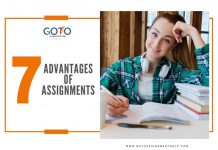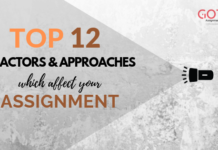MATLAB is a multi-paradigm programming language. MATLAB is a numeric computing environment development language. This programming language was invented by mathematician and computer programmer Cleve Moler. Moler was a math professor at the University of New Mexico and he started developing MATLAB as his hobby. In the beginning, it was not a programming language; it was a simple interactive matrix calculator. At the early time, there were no toolboxes, no programs, no graphics, and no ODEs. MATLAB was a simple matrix calculator in the early version with 71 prebuilt functions. It was disclosed for the first time to the public in February 1979. At that time for promotion, MATLAB was distributed free of cost to universities. In 2012 MATLAB came with some especially large changes to the software. It was version 8 of this programming language. In 2016 it was introduced several technical and user interface improvements. MATLAB has a help command in its latest version. I will tell you lots of information about this help command. Before elaborating on this command I want to take your attention to our assignment helping, dissertation helping service. There are many subjects available in our service and subjects are including academic syllabus. We provide this help through GotoAssignmentHelp, a popular assignment help Ipoh company.
MATLAB has a help system built into it. This built system contains detailed documentation and helpful information on all of these programming languages’ many commands and functions. Beginners, who want to know MATLAB programming, will get profit from this help system. It is also beneficial for those who are working in MATLAB programming because after becoming an expert they will still use the help system to refresh the memory of the particular commands and functions. There are two ways by which you can access the MATLAB help system. You can simply type at the command prompt in the MATLAB command window “help”. It is followed by the name of the command or functions for which you want help. By doing this you can present some text describing the MATLAB command or function you typed. Generally when returning help information for some command or function MATLAB suggests similar commands or functions in that way. You can go and try using the help command. To use this help command type “help date, help now, and help help at the command prompt.
Getting Help At a Time:
You may notice that when you typed ‘help help’, the help information that MATLAB returned to you was very long fit on one screen. In this way you ended up with the MATLAB command window screen was only about the last half of the help information for ‘help’. If you want to go to the beginning of the help text you can simply use the scroll bar on the right side of the window. Then scroll up to the beginning of the returned help text. It will be nice if some way was there by which you could have MATLAB return the information to you one screen at a time. When you type “more on” at the command prompt all help information will return. After returning that will be present on a readable, screen at a time, pressing the space bar will move you to the next screenful of help text. If you press any other key that will move you onto just the next line of help text. At the command prompt type ‘more off’ and it will revert to the default behavior. Now just go ahead and try using the ‘more’ command, type ‘more on’, and also type ‘help help’. After typing this space bar or other keys will help to progress through the help text.
Read this Article too:- Know the Secrets of Poems and Poetic Device with Example
Searching For Commands:
Another important command for accessing the MATLAB help system is the ‘look for’ command. Recall the ‘help’ and it will display the help text for some functions. At this moment you have to know the particular name of the function or command to be able to get this help text and if you don’t have that knowledge in your mind or don’t know the exact name but want to get a list of all commands then choose the ‘look for’ command. It can do the same thing for you. When you type the ‘look for’ at the command prompt MATLAB will search the help text of all commands and functions. You can be warned however the ‘look for’ command to take a long time to complete. If you want MATLAB assignment help then hire GotoAssignmentHelp’s assignment experts now.
Opening Up a Separate Help Window:
There is a second way to access the MATLAB help information. It is quite graphical and windows oriented. You can open up a separate window through it. You can view and navigate that helpful information by typing command names, clicking buttons, selecting text, and others. This ‘help’ window can be opened up by typing ‘help win’ at the command prompt or by selecting the ‘help’ window from the menu of ‘help’. This menu bar is present on the right side on top of the MATLAB command window. The help information for a particular function category will be opened by ‘double clicking the mouse’ on the text of the functional category in the ‘help’ window. Here is an example for you –
- Double click the line containing the text ‘matlab\elfun’.
- It will give you the help information for the ‘elfun’ functional category.
- You can double click any particular command and function in the chosen functional category to get help information for them.
By clicking the ‘back’ button you can navigate to previous screens. You can back to where you were by clicking the ‘forward’ button and can go to the initial screen by clicking the ‘home’ button. You will get help information if you type a functional category into the text box at the upper left. The place where you can notice ‘see also’ you can select related commands and functions, also can get help information for them. In the command prompt in the MATLAB command window just type ‘help win’ followed by a functional category to have the MATLAB help window open up with help information for that particular functional category.
Description:
Help lists have all primary help topics in the command window. Every main help topic corresponds to a dictionary name that is presented on the MATLAB search path. The help function shows M-file help. It is a brief description and syntax for the function in the command window. When the function is overloaded the help displays the M-file help for the first function seen on the search path. The help toolbox shows the file contains the specified directory name toolbox. It is not so important to give the full path name of the directory. The last component of the several components is sufficient.
Read this Article too:- Get Complete Knowledge on Reliability vs Validity
The MATLAB documentation is complex and sometimes you may lose what you are looking for. MATLAB provides the commands that are used when a user has to interact with the application using the command line interface. Some basic commands of MATLAB programming are –
- Clear – clear command removes variables from the memory.
- Exist – this command can check for the existence of a variable.
- Help – if you need to search for any kind of help in MATLAB, you need to write this keyword in the command window. It displays all available options.
- Clc – by this command you can clear the command window.
- Who – it creates the list of current variables.
- Global – it declares a variable as global.
- Pwd – it displays the current directory.
- Type – The type command displays the contents of a file.
- Date – it displays the current date.
- What – it lists all MATLAB files in the current directory.
Some Tips and Tricks are Useful for Commands
- A programmer has to be aware of using some cases like when MATLAB does the calculations.
- Using flexible indexing at the time of dealing with tables.
- Write MATLAB functions with proper syntax.
When we add or create help text by inserting commands at the beginning of your program, your program improves its function. The function contains are arguments blocks. When you type help at the command line that helps text display the command window. The first help text line is also called the H1 line including the program names and brief descriptions. Always end your help text with a blank line.
The MATLAB help system is highly extensible. The help description can be written by you for your own M-files and toolboxes using the same self documenting method. The help function lists every help topic by displaying the first line of the contents files in each directory on the search way of MATLAB. Type help topic when the topic is a directory name that displays the comment lines in the M-file topic. To create self documenting help online for your own M – files by entering text on one or more contiguous lines, begin with the second line of the file. Always use the doc command. First, select a function name in the editor, command window, or help browser, right click and select help on the selection then. Do all these after typing an open parenthesis for function inputs, press ctrl + F1, and use the help command.
It is the briefly described data about the MATLAB help command. Don’t feel insecure about your academic writing. You can complete your difficult home works with the help of our PHD holder assignment help San Francisco experts. They never compromise their quality of writing with anything. We have fixed the price of every paper very affordable. Any student can be beneficial from here. All of the contents are completely free from plagiarism.




 Login
Login